QuickBooks for Personal Finance – Overview
QuickBooks, a popular accounting software, is primarily known for its use in small and medium-sized businesses. However, its robust features can also be adapted for personal financial management. This overview will explore how QuickBooks can be utilized for personal finance, its history, and its core functionalities relevant to managing personal finances.
Basic Premise of Using QuickBooks for Managing Personal Finances
The fundamental concept of using QuickBooks for personal finance revolves around applying its accounting principles to track income, expenses, and assets. Instead of just tracking business transactions, individuals can use QuickBooks to monitor their personal spending, create budgets, and gain a comprehensive view of their financial health. This approach allows for a more detailed and organized financial picture compared to simpler methods like spreadsheets or budgeting apps. It leverages the same accounting principles used by businesses, ensuring accuracy and offering features not commonly found in basic personal finance tools.
Brief History of QuickBooks and Its Initial Target Audience
QuickBooks was initially developed by Intuit and launched in 1992. Its primary target audience was small and medium-sized businesses that needed a user-friendly accounting solution. Before QuickBooks, these businesses often relied on manual bookkeeping or complex accounting software. QuickBooks simplified accounting tasks, making it accessible to non-accountants. The software’s ease of use and affordability quickly gained popularity, establishing it as a leading accounting software for small businesses. This focus on business accounting tools is important to note when considering its application for personal finance.
Core Functionalities of QuickBooks Relevant to Personal Financial Management
QuickBooks offers several core functionalities that are directly applicable to personal financial management. These features, while designed with businesses in mind, can be adapted to track and manage personal finances effectively.
- Income and Expense Tracking: QuickBooks allows users to categorize income and expenses. Users can create custom categories for different types of income (salary, investments, etc.) and expenses (housing, food, transportation, etc.). This detailed categorization provides insights into spending habits and areas where savings can be made.
- Budgeting: QuickBooks offers budgeting tools that enable users to create budgets based on their income and planned expenses. Users can set budget amounts for each expense category and track their spending against the budget. This feature helps in controlling spending and achieving financial goals.
- Bank Account Reconciliation: This feature allows users to reconcile their bank and credit card statements with the transactions recorded in QuickBooks. This process ensures the accuracy of financial data and helps identify any discrepancies or errors.
- Reporting: QuickBooks generates various financial reports, such as profit and loss statements and balance sheets. These reports provide a comprehensive overview of financial performance and position. While these reports are tailored for businesses, they can be adapted for personal use to track net worth and assess financial progress.
- Invoice and Bill Management (Adapted): While primarily designed for businesses, the invoicing and bill management features can be adapted for personal use. For instance, users can create invoices to track money owed to them, such as reimbursements, or use the bill-paying feature to schedule and track recurring payments.
Setting Up QuickBooks for Personal Use
QuickBooks, initially designed for businesses, can be adapted for personal finance management. While it might seem like overkill for some, its robust features, reporting capabilities, and organizational structure offer a significant advantage over simpler budgeting tools. Setting up QuickBooks for personal use involves a few key steps, from choosing the right version to configuring your accounts and categories. This guide will walk you through the essential stages to get you started.
Choosing the Correct QuickBooks Version
Selecting the right QuickBooks version is crucial for a smooth personal finance experience. Not all versions are equally suited for individual use, and some come with features you simply won’t need. Consider your needs and budget carefully before making a decision.
Can you use quickbooks for personal finance – Here’s a table comparing different QuickBooks versions and their suitability for personal finance:
| QuickBooks Version | Description | Suitability for Personal Finance |
|---|---|---|
| QuickBooks Online Simple Start | Cloud-based, entry-level version. | Good for basic personal finance tracking, including income and expense categorization, bank account connections, and basic reporting. Lacks advanced features like budgeting. |
| QuickBooks Online Essentials | Cloud-based, offers more features than Simple Start. | Suitable for individuals who want more features, such as tracking bills and managing vendors. Budgeting features are still limited compared to desktop versions. |
| QuickBooks Online Plus | Cloud-based, designed for small businesses but can be adapted. | Offers robust features including budgeting, project tracking, and inventory management, making it overkill for most personal users. |
| QuickBooks Desktop Pro (if available) | Installed on your computer, one-time purchase. | Provides more advanced features, including budgeting, forecasting, and more detailed reporting, making it a good choice for users with complex needs. However, support for desktop versions is decreasing. |
| QuickBooks Self-Employed | Cloud-based, specifically designed for freelancers and self-employed individuals. | Excellent for tracking income and expenses related to self-employment, calculating estimated taxes, and generating Schedule C reports. Not ideal for general personal finance. |
Creating a Personal Finance File in QuickBooks
Creating a personal finance file involves setting up your financial accounts and categorizing your income and expenses. Following these steps will help you get started.
- Choose your QuickBooks version: Ensure you have installed or subscribed to the version you selected.
- Start a New Company File: Open QuickBooks and select the option to create a new company file. You will be prompted to provide information about your business (which can be your name or a generic term like “Personal Finances”).
- Select the industry: While QuickBooks is designed for businesses, you can choose an industry that closely aligns with your needs, such as “General Services” or “Personal Services”. This influences the default chart of accounts that QuickBooks sets up.
- Set up your Chart of Accounts: The chart of accounts is the backbone of your financial organization. You’ll customize it to reflect your income, expenses, assets, and liabilities.
- Add Bank Accounts: Add your checking, savings, and credit card accounts. Link these accounts to your bank for automatic transaction downloads (if your version supports it).
- Enter Opening Balances: Input the balances of your accounts as of the date you start using QuickBooks. This ensures your financial records are accurate from the beginning.
- Categorize Transactions: As transactions are downloaded or entered, categorize them into the appropriate accounts. This is crucial for accurate reporting.
- Set up Budgets (Optional): If your QuickBooks version supports it, create a budget to track your spending and savings goals.
- Run Reports: Regularly review reports such as the Profit and Loss statement (Income Statement) and Balance Sheet to monitor your financial health.
Organizing the Essential Chart of Accounts for Personal Finance
The chart of accounts is the foundation for tracking your finances. It’s where you categorize every transaction, from your paycheck to your grocery bill. Here’s a suggested chart of accounts structure for personal finance, organized by type. Remember to customize these categories to fit your specific financial situation.
- Income
- Salary/Wages
- Investment Income (Dividends, Interest)
- Rental Income (if applicable)
- Other Income
- Expenses
- Housing: Mortgage/Rent, Property Taxes, Homeowners/Renters Insurance
- Utilities: Electricity, Gas, Water, Internet, Phone
- Transportation: Car Payment, Insurance, Gas, Maintenance
- Food: Groceries, Dining Out
- Healthcare: Medical Bills, Insurance Premiums
- Personal: Clothing, Entertainment, Personal Care
- Debt Payments: Credit Card Payments, Student Loans
- Savings & Investments: Retirement Accounts, Brokerage Accounts
- Other Expenses: Gifts, Donations, Subscriptions
- Assets
- Checking Account
- Savings Account
- Investments (Stocks, Bonds, Mutual Funds)
- Real Estate (if owned)
- Vehicles
- Liabilities
- Credit Card Debt
- Mortgage
- Student Loans
- Personal Loans
Income Tracking in QuickBooks

Tracking income accurately is crucial for effective personal finance management. It allows you to understand where your money comes from, monitor spending habits, and make informed financial decisions. QuickBooks provides robust tools to record, categorize, and analyze your income, offering a clear picture of your financial inflows.
Recording Income Sources
The process of recording income in QuickBooks involves entering details of each income transaction. This includes the source of the income, the amount received, and the date of the transaction.
- Salary: Record your salary income from your employer. This usually involves a regular paycheck, so you would create a recurring transaction in QuickBooks to automate the entry. You’ll specify the date, the amount, and the account where the money is deposited (e.g., checking account).
- Investments: Income from investments includes dividends, interest, and capital gains. For dividends and interest, record the income from the investment account. For capital gains, record the sale of the investment and the profit realized. This often involves more complex transactions that may require consulting with a financial advisor.
- Side Hustles: Income from side hustles, such as freelancing or selling items online, should be recorded separately. Create a new income account for each side hustle to track its earnings. You will need to enter the date, amount, and the payment method (e.g., PayPal, bank transfer).
Examples of Income Transaction Entries
Here are examples of how to enter income transactions in QuickBooks:
- Salary Entry:
Date: January 31, 2024
Payee: Employer Name
Account: Checking Account
Amount: $5,000.00
Category: Salary Income
While QuickBooks is primarily designed for business accounting, its features can be adapted for personal finance tracking, although it might be overkill for simple needs. However, if you’re looking for flexible spending options, understanding where you can use a card like Snap Finance’s virtual card is crucial; you can learn more about this at can i use snap finance virtual card anywhere.
Ultimately, whether QuickBooks is right for your personal finances depends on the complexity of your needs.
Memo: Monthly Salary
- Dividend Entry:
Date: February 15, 2024
Payee: Investment Company
Account: Checking Account
Amount: $100.00
Category: Investment Income (Dividends)
Memo: Dividend Payment
While QuickBooks isn’t typically the go-to for personal finance, it’s a powerful tool. Aspiring finance professionals often seek experience, and exploring finance major internships can offer invaluable insights into financial management. Understanding these concepts can help you better manage your own finances, even if you choose to use QuickBooks for personal tracking.
- Freelance Income Entry:
Date: March 10, 2024
Payee: Client Name
Account: Checking Account
Amount: $750.00
Category: Freelance Income
Memo: Project Completion
These examples demonstrate the basic information needed for each entry, including the date, payee, account, amount, category, and a brief memo for context.
Categorizing Income Types
Effective income categorization is essential for generating meaningful financial reports. QuickBooks allows you to create and customize income categories to match your specific income sources.
- Creating Income Categories: In QuickBooks, you can set up income accounts under the “Chart of Accounts.” Common categories include Salary Income, Investment Income, Freelance Income, Rental Income, and Interest Income.
- Assigning Categories to Transactions: When entering income transactions, assign them to the appropriate income category. This ensures that income is accurately tracked and reported.
- Customizing Categories: You can further customize your categories by creating subcategories or more specific categories to track income from different sources. For example, under “Freelance Income,” you could create subcategories for different clients or project types.
Proper categorization provides a clear understanding of the sources of your income and helps in budgeting and financial planning.
Generating Income Reports
QuickBooks offers various reports to view income trends over time, enabling you to analyze your income patterns.
- Profit and Loss Report: The Profit and Loss report (also known as the Income Statement) summarizes your income and expenses over a specific period. You can use this report to see your total income, broken down by category.
- Income by Customer Summary Report: If you have multiple clients or income sources, this report allows you to see income earned from each source.
- Custom Reports: QuickBooks allows you to create custom reports tailored to your specific needs. You can filter reports by date range, income category, or other criteria to analyze your income data in detail.
By generating and analyzing these reports, you can identify trends, track the growth of your income, and make informed financial decisions. For instance, if your freelance income is steadily increasing, you can consider investing more time in your side hustle.
Expense Tracking in QuickBooks
Tracking expenses is crucial for effective personal finance management. It allows you to understand where your money is going, identify areas for potential savings, and create a realistic budget. QuickBooks provides several tools and features to streamline the expense tracking process, making it easier to monitor your spending habits and make informed financial decisions.
Recording Various Expense Categories
Recording expenses involves categorizing and entering each transaction into QuickBooks. This process allows for a comprehensive view of your spending patterns. The following are some common expense categories, with explanations on how to record them in QuickBooks:
* Housing: This category includes all costs associated with your living space.
* Rent/Mortgage Payments: These are typically recurring expenses. In QuickBooks, you can set up recurring transactions to automatically record these payments each month.
* Utilities: Include electricity, gas, water, and internet bills. Each bill should be entered as a separate transaction, categorized under “Utilities.”
* Property Taxes/Homeowner’s Insurance: These are usually annual or semi-annual expenses. Record these payments when they are made, categorizing them appropriately.
* Transportation: This category encompasses all costs related to getting around.
* Car Payments/Lease Payments: Record these monthly payments as expenses under “Transportation.”
* Gas/Fuel: Track fuel purchases, categorizing them under “Gas” or “Fuel.” Consider using the “memorized transaction” feature if you frequently visit the same gas station.
* Vehicle Maintenance/Repairs: Include expenses like oil changes, tire replacements, and other repairs under “Vehicle Maintenance.”
* Public Transportation: If you use buses, trains, or subways, record these fares as expenses.
* Food: This category covers all food-related expenses.
* Groceries: Track your grocery shopping expenses. Categorize them as “Groceries” or “Food at Home.”
* Dining Out/Restaurants: Record expenses from restaurants and takeout meals under “Dining Out” or “Restaurants.”
* Coffee/Snacks: Include smaller purchases like coffee and snacks under a relevant sub-category, or a general category like “Food.”
* Healthcare: This includes all costs related to your health.
* Health Insurance Premiums: Record your monthly health insurance premiums.
* Doctor’s Visits/Prescriptions: Track the costs of doctor’s appointments, prescription medications, and other medical expenses.
* Personal: This category includes expenses that are personal in nature.
* Clothing: Track purchases of clothing and accessories.
* Entertainment: Include movie tickets, concerts, and other forms of entertainment.
* Personal Care: Record expenses such as haircuts, spa treatments, and toiletries.
Examples of Expense Transaction Entries within QuickBooks
To illustrate, let’s look at some example transactions entered into QuickBooks:
* Example 1: Rent Payment:
* Date: January 5, 2024
* Payee: Landlord Name
* Account: Checking Account
* Expense Category: Housing – Rent
* Amount: $1,500.00
* Example 2: Gas Purchase:
* Date: January 10, 2024
* Payee: Gas Station Name
* Account: Checking Account
* Expense Category: Transportation – Gas
* Amount: $50.00
* Example 3: Grocery Shopping:
* Date: January 12, 2024
* Payee: Grocery Store Name
* Account: Checking Account
* Expense Category: Food – Groceries
* Amount: $100.00
* Example 4: Doctor’s Visit:
* Date: January 18, 2024
* Payee: Doctor’s Name
* Account: Checking Account
* Expense Category: Healthcare – Doctor’s Visits
* Amount: $150.00
These examples demonstrate the basic process of entering expense transactions, including the date, payee, account used for payment, expense category, and the amount spent. Accurate and consistent data entry is crucial for generating reliable financial reports.
Categorizing Different Expense Types Effectively
Effective categorization is essential for gaining meaningful insights into your spending habits. QuickBooks allows you to customize your expense categories to match your specific needs.
* Creating Sub-Categories: To further refine your expense tracking, you can create sub-categories within the main categories. For example, under “Transportation,” you might have sub-categories like “Gas,” “Maintenance,” and “Insurance.” This level of detail helps you analyze your spending more precisely.
* Using Classes (Optional): If you want to track expenses related to different aspects of your life (e.g., work-related expenses, personal expenses, etc.), you can use the “Classes” feature in QuickBooks. This allows you to tag each transaction with a specific class, enabling you to generate reports that break down expenses by class.
* Regular Review and Adjustment: Periodically review your expense categories and sub-categories to ensure they accurately reflect your spending patterns. Adjust them as needed to improve the accuracy and relevance of your financial reports. This ensures that the categories remain useful as your financial situation evolves.
* Consistency is Key: Maintain consistency in your categorization practices. Always categorize expenses using the same categories and sub-categories to ensure accurate reporting and comparisons over time.
Comparing Different Expense Tracking Methods within QuickBooks
QuickBooks offers several methods for tracking expenses, each with its own advantages and disadvantages. The best method for you depends on your individual needs and preferences.
| Method | Description | Advantages | Disadvantages |
| —————— | ——————————————————————————————————————————————– | —————————————————————————————————————————————— | ——————————————————————————————————————————————- |
| Manual Entry | Manually entering each expense transaction into QuickBooks. | Full control over categorization; suitable for individuals with a limited number of transactions. | Time-consuming; prone to errors if not done consistently; requires diligent record-keeping. |
| Bank Feeds | Automatically importing transactions from your bank and credit card accounts. | Saves time; reduces manual data entry; minimizes errors; transactions are typically up-to-date. | Requires setting up and maintaining bank connections; may require manual categorization or review; not all financial institutions are supported. |
| Mobile App | Using the QuickBooks mobile app to record expenses on the go. | Convenient; allows for immediate recording of expenses; can capture receipts with photos; integrates with other QuickBooks features. | Requires a smartphone or tablet; relies on internet connectivity; may require manual categorization or review. |
| Receipt Scanning | Using receipt scanning features (if available) to automatically extract information from receipts and create expense transactions. | Automates data entry; reduces manual effort; can improve accuracy; stores digital copies of receipts. | May not be available in all QuickBooks versions; accuracy depends on receipt quality; may require manual review of extracted information. |
Budgeting with QuickBooks
QuickBooks offers robust budgeting tools that empower users to proactively manage their finances. By creating a budget, you establish financial goals and track your progress, ensuring you stay within your means and work towards achieving your financial objectives. This section Artikels how to leverage QuickBooks’ budgeting features to create, monitor, and analyze your personal finances.
Creating a Budget Within QuickBooks
Creating a budget in QuickBooks involves several steps. These steps allow you to define your financial targets and set a roadmap for your spending habits.
- Accessing the Budgeting Feature: Navigate to the “Budget” section within QuickBooks. The location may vary slightly depending on the specific version of QuickBooks you are using, but it is generally found under the “Reports” or “Banking” menu.
- Creating a New Budget: Select the option to create a new budget. You’ll be prompted to name your budget (e.g., “Monthly Budget – January 2024”) and choose the budget’s time period (e.g., monthly, quarterly, or annually).
- Choosing the Budget Type: QuickBooks typically offers options for creating a budget based on different methods. You can either start from scratch, create a budget based on your previous year’s actual spending, or import data from a spreadsheet.
- Selecting Accounts: Choose the accounts you want to include in your budget. This typically involves selecting your bank accounts, credit cards, and other relevant financial accounts.
- Defining Income and Expense Categories: Specify your income and expense categories. QuickBooks will often pre-populate these based on your existing chart of accounts, but you can customize them to match your financial needs. This is the core of your budget, where you will assign amounts to your income and expense categories.
- Entering Budget Amounts: Input the budgeted amounts for each income and expense category for the chosen time period. Be realistic and consider your past spending habits and future financial goals.
- Saving the Budget: Once you have entered all the budget amounts, save your budget. QuickBooks will then store your budget data, ready for you to track your actual spending against it.
Setting Budget Targets for Different Expense Categories
Setting realistic and well-defined budget targets for each expense category is crucial for effective budgeting. This process requires a thorough understanding of your spending habits and financial goals.
Here is the breakdown of how to approach this task:
- Reviewing Historical Data: Before setting budget targets, review your past spending habits. Analyze your income and expense tracking data in QuickBooks to understand where your money typically goes. This will give you a baseline for setting your targets.
- Categorizing Expenses: Organize your expenses into clear and manageable categories. Examples include “Rent/Mortgage,” “Groceries,” “Transportation,” “Utilities,” “Entertainment,” and “Savings.” This level of detail allows for accurate tracking.
- Estimating Expenses: For each expense category, estimate the amount you expect to spend during the budget period. Consider fixed expenses (e.g., rent) and variable expenses (e.g., groceries, entertainment).
- Setting Realistic Targets: Set budget targets that are achievable and aligned with your financial goals. Avoid setting targets that are too restrictive or unrealistic, as this can lead to frustration and discourage adherence to the budget.
- Prioritizing Expenses: Prioritize your expenses based on their importance. Essential expenses (e.g., housing, food) should take precedence over discretionary expenses (e.g., entertainment, dining out).
- Considering Seasonal Variations: If your expenses fluctuate seasonally (e.g., higher utility bills in winter, increased travel costs during summer), adjust your budget targets accordingly.
- Allocating for Savings and Debt Repayment: Include specific targets for savings and debt repayment in your budget. This ensures you are making progress toward your financial goals.
- Using Budgeting Tools: Utilize QuickBooks’ budgeting tools to help you set targets. You can use the software to calculate averages, track spending trends, and compare actual spending against your budget.
Monitoring Spending Against the Budget
Regularly monitoring your spending against your budget is essential for staying on track and making necessary adjustments. This involves actively tracking your income and expenses and comparing them to your budget targets.
Here’s how to effectively monitor your spending within QuickBooks:
- Entering Transactions Regularly: Accurately and promptly record all income and expense transactions in QuickBooks. The more frequently you update your records, the more up-to-date your financial picture will be.
- Categorizing Transactions: Ensure that all transactions are categorized correctly. Proper categorization is essential for comparing your actual spending against your budget targets.
- Using Budget Reports: Generate budget reports in QuickBooks to compare your actual spending against your budgeted amounts. These reports provide a clear overview of your financial performance.
- Reviewing Budget Variances: Analyze the variances between your actual spending and your budgeted amounts. Identify areas where you are overspending or underspending.
- Tracking Progress: Track your progress toward your financial goals. Regularly review your budget reports to see how you are doing in areas such as savings and debt repayment.
- Identifying Problem Areas: Identify categories where you are consistently exceeding your budget. This will help you understand where you need to make adjustments.
- Making Adjustments: If you are overspending in certain areas, make adjustments to your spending habits or your budget. This may involve reducing spending in other areas or reallocating funds.
- Staying Organized: Keep your financial records organized. Maintain receipts, bank statements, and other relevant documents to support your budget tracking efforts.
Generating Reports to Analyze Budget Performance and Identify Areas for Improvement
QuickBooks provides powerful reporting features that enable you to analyze your budget performance and identify areas for improvement. These reports offer insights into your spending habits, financial trends, and areas where you can optimize your budget.
Here’s how to leverage QuickBooks reports for budget analysis:
- Generating Budget vs. Actual Reports: The Budget vs. Actual report is the most crucial report for budget analysis. It compares your actual income and expenses to your budgeted amounts for a specific period. This report highlights variances, showing where you are overspending or underspending.
- Customizing Reports: Customize your budget reports to focus on specific time periods, categories, or accounts. QuickBooks allows you to filter and sort data to gain deeper insights.
- Analyzing Variances: Analyze the variances between your actual and budgeted amounts. Identify significant overspending or underspending in specific categories.
- Identifying Trends: Look for trends in your spending habits. Are you consistently overspending in certain categories? Are there seasonal variations in your spending?
- Comparing Performance Over Time: Compare your budget performance over different periods. This allows you to track your progress and identify areas where you have improved or need further attention.
- Drilling Down into Details: Drill down into the details of your budget reports to examine individual transactions. This can help you understand the root causes of budget variances.
- Creating Summary Reports: Generate summary reports to get a high-level overview of your financial performance. These reports can highlight key metrics, such as total income, total expenses, and net profit or loss.
- Using Charts and Graphs: Utilize charts and graphs to visualize your budget performance. This can make it easier to identify trends and patterns in your spending habits.
- Making Data-Driven Decisions: Use the insights gained from your budget reports to make informed financial decisions. Adjust your spending habits, reallocate funds, or revise your budget as needed.
Reporting and Analysis in QuickBooks for Personal Finance
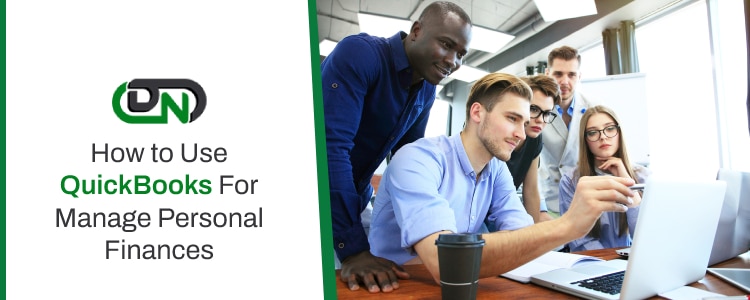
Understanding your financial standing requires more than just entering transactions; it demands insightful analysis. QuickBooks for Personal Finance provides robust reporting capabilities that transform raw financial data into actionable insights. These reports allow you to monitor your income, track expenses, and evaluate your overall financial health.
Available Reports in QuickBooks for Personal Finance
QuickBooks offers several key reports designed to provide a comprehensive view of your personal finances. These reports are easily accessible and customizable, enabling you to tailor the information to your specific needs.
- Profit & Loss (P&L) Report: This report, also known as an Income Statement, summarizes your income and expenses over a specific period. It reveals your net profit or loss, providing a clear picture of your financial performance.
- Balance Sheet: The Balance Sheet presents a snapshot of your financial position at a specific point in time. It displays your assets (what you own), liabilities (what you owe), and equity (the difference between your assets and liabilities). This report helps you assess your net worth and financial stability.
- Cash Flow Statement: This report tracks the movement of cash in and out of your accounts over a period. It categorizes cash flow into operating activities, investing activities, and financing activities, providing insight into how cash is generated and used.
Interpreting Financial Health through Reports
Analyzing the reports generated by QuickBooks allows you to gain valuable insights into your financial health. Understanding how to interpret these reports is crucial for making informed financial decisions.
- Profit & Loss Report Interpretation:
A positive net profit on your P&L report indicates that your income exceeds your expenses. Conversely, a net loss suggests that your expenses are greater than your income. Analyze the report to identify areas where you can increase income or reduce expenses.
For example, if your report shows a significant portion of your expenses allocated to dining out, you might consider reducing these expenses to improve your financial performance.
- Balance Sheet Interpretation:
The Balance Sheet reveals your net worth, calculated as assets minus liabilities. A higher net worth indicates greater financial stability. Analyzing the composition of your assets and liabilities helps you understand your financial risk.
For instance, if your liabilities are increasing faster than your assets, it may indicate a need to manage debt more effectively.
- Cash Flow Statement Interpretation:
The Cash Flow Statement highlights the sources and uses of cash. A positive cash flow from operating activities suggests that your core business (e.g., your job) is generating cash. Analyze the report to identify any cash flow deficits and plan accordingly.
For example, if you see a large outflow of cash due to loan repayments, you might consider refinancing to reduce your monthly payments and improve your cash flow.
Customizing Reports to Meet Specific Needs
QuickBooks allows for extensive customization of reports, enabling you to tailor the information to your specific needs and gain deeper insights. Customization options include date ranges, specific accounts, and filtering criteria.
- Changing Date Ranges: You can easily change the date range to analyze your finances over different periods, such as monthly, quarterly, or annually. This allows you to track trends and compare performance over time.
- Filtering by Accounts: You can filter reports to focus on specific accounts, such as a particular bank account or credit card. This is useful for analyzing the performance of individual financial instruments.
- Customizing Columns and Rows: You can customize the columns and rows to display the information that is most relevant to your analysis. This can include adding or removing columns, changing the order of rows, and grouping accounts.
Generating Reports to Analyze Spending Habits
Analyzing spending habits is a crucial aspect of personal finance management. QuickBooks allows you to generate reports that specifically focus on your expenses, providing valuable insights into where your money is going.
- Expense by Category Report: This report categorizes your expenses, allowing you to see how much you spend on different categories, such as housing, transportation, and food.
- Expense by Vendor Report: This report shows you how much you spend with each vendor, helping you identify your largest expenses and potential areas for cost savings.
- Monthly Spending Report: This report provides a month-by-month breakdown of your expenses, allowing you to track spending trends over time.
For example, by running an Expense by Category report, you might discover that a significant portion of your income is allocated to entertainment expenses. Armed with this knowledge, you can then create a budget that reduces entertainment spending and allocates those funds to other financial goals, such as saving or debt repayment.
Banking and Reconciliation
Maintaining accurate financial records is crucial for effective personal finance management. Connecting your bank accounts to QuickBooks and regularly reconciling your transactions ensures your financial data is up-to-date, and any discrepancies are identified and addressed promptly. This process allows you to gain a clear understanding of your cash flow, track spending, and make informed financial decisions.
Connecting Bank Accounts to QuickBooks
Linking your bank accounts to QuickBooks streamlines the process of importing transactions, saving you time and effort. This connection allows for automatic updates of your financial data.
To connect your bank accounts:
- Initiate the Connection Process: Within QuickBooks, navigate to the “Banking” or “Transactions” section. Look for an option to “Connect Account” or “Add Account.”
- Select Your Bank: QuickBooks will prompt you to search for your bank. Type in your bank’s name and select it from the list. If your bank isn’t listed, check for available online banking options or consider manual import.
- Enter Your Bank Login Credentials: You’ll be asked to enter your online banking username and password. This information is securely transmitted to your bank to authorize the connection.
- Select Accounts to Connect: Once logged in, QuickBooks will display a list of your bank accounts. Choose the accounts you want to connect to QuickBooks, such as checking, savings, and credit card accounts.
- Review and Categorize Transactions: After the initial connection, QuickBooks will download your recent transactions. Review and categorize these transactions to ensure accuracy. QuickBooks uses machine learning to suggest categories based on past transactions, which can save time.
- Set Up Automatic Updates: QuickBooks typically updates your account information automatically. You can often customize the update frequency (e.g., daily, weekly).
Reconciling Bank Statements within QuickBooks
Reconciling your bank statements involves comparing the transactions recorded in QuickBooks with the transactions listed on your bank statements. This process verifies the accuracy of your financial records and identifies any discrepancies.
Here’s how to reconcile your bank statements:
- Gather Your Bank Statement: Obtain your most recent bank statement.
- Navigate to the Reconciliation Feature: In QuickBooks, go to the “Banking” menu and select “Reconcile.”
- Select the Account: Choose the bank account you want to reconcile.
- Enter Statement Information: Enter the ending date and ending balance from your bank statement. You may also need to enter the opening balance.
- Match Transactions: QuickBooks will display a list of transactions from your bank and those recorded in QuickBooks. Check off each transaction that appears on both your bank statement and in QuickBooks.
- Identify Discrepancies: If the difference between the ending balance in QuickBooks and the ending balance on your bank statement is not zero, there are discrepancies. Common discrepancies include missing transactions, incorrect amounts, or duplicate entries.
- Investigate and Correct Errors: Review the unmatched transactions to identify and correct any errors.
- Complete the Reconciliation: Once the difference is zero, click “Reconcile Now.” QuickBooks will save the reconciliation and update your account balances.
Handling Discrepancies and Errors During Reconciliation
Discrepancies are common during the reconciliation process. Addressing these errors accurately is essential for maintaining reliable financial records.
Here’s how to handle common discrepancies:
- Missing Transactions: If a transaction appears on your bank statement but not in QuickBooks, it needs to be added. Create a new transaction in QuickBooks with the correct date, amount, and category.
- Incorrect Amounts: If the amount of a transaction in QuickBooks is different from the amount on your bank statement, edit the transaction in QuickBooks to reflect the correct amount.
- Duplicate Transactions: If a transaction is recorded twice in QuickBooks, delete the duplicate entry.
- Uncategorized Transactions: Ensure that all transactions are categorized correctly. Proper categorization is essential for accurate reporting.
- Bank Fees and Interest: Record bank fees and interest earned as separate transactions.
- Cleared vs. Uncleared Transactions: In QuickBooks, transactions are marked as “cleared” when they are reconciled with the bank statement. If a transaction is not cleared, it means it hasn’t been reconciled yet.
For instance, imagine you notice a $50 charge on your bank statement that isn’t in QuickBooks. You’d add a new expense transaction, categorizing it appropriately (e.g., “Office Supplies”) and matching it to the bank statement.
Best Practices for Ensuring Accurate and Up-to-Date Financial Records
Implementing best practices ensures your financial records are accurate, up-to-date, and reliable for decision-making.
Here are some best practices:
- Reconcile Regularly: Reconcile your bank accounts monthly, or even more frequently, to catch errors promptly.
- Review Transactions Carefully: Scrutinize each transaction for accuracy, especially the date, amount, and category.
- Use Detailed Descriptions: Provide detailed descriptions for each transaction to aid in future analysis and understanding.
- Categorize Consistently: Use a consistent system for categorizing transactions to facilitate accurate reporting and analysis.
- Back Up Your Data: Regularly back up your QuickBooks data to protect against data loss.
- Keep Supporting Documentation: Maintain receipts and other supporting documentation for all transactions.
- Review Reports Periodically: Generate and review financial reports, such as the Profit and Loss statement and Balance Sheet, to monitor your financial performance.
- Stay Organized: Maintain an organized system for storing and managing your financial records.
By adhering to these practices, you’ll gain a clear understanding of your finances and make informed decisions. For example, by reviewing your monthly reports, you might identify a trend of increasing spending in a particular category, prompting you to adjust your budget.
Advantages and Disadvantages of Using QuickBooks for Personal Finance: Can You Use Quickbooks For Personal Finance
QuickBooks, known primarily for its small business accounting capabilities, can also be adapted for personal finance management. While it offers robust features, it’s essential to weigh its benefits against its limitations to determine if it’s the right tool for your needs. This section delves into the advantages and disadvantages of using QuickBooks for personal finance, comparing it to other popular options and providing a balanced perspective.
Benefits of Using QuickBooks for Personal Finance, Can you use quickbooks for personal finance
QuickBooks offers several advantages for personal finance management, especially for individuals with complex financial situations or those seeking advanced features.
- Comprehensive Financial Tracking: QuickBooks provides detailed tracking of income, expenses, and assets. It allows users to categorize transactions, create custom reports, and gain a holistic view of their financial health. For instance, you can track investments, loans, and other financial instruments in detail, which is a significant advantage over simpler budgeting apps.
- Advanced Reporting Capabilities: QuickBooks excels in generating sophisticated financial reports. You can create profit and loss statements, balance sheets, and cash flow statements, providing in-depth insights into your financial performance. This level of reporting is often unavailable in more basic personal finance software.
- Customization and Flexibility: QuickBooks offers a high degree of customization. Users can tailor the software to fit their specific financial needs, create custom categories, and modify reports to display the information they find most valuable. This adaptability is beneficial for individuals with unique financial situations.
- Integration with Business Finances (if applicable): If you own a small business, using QuickBooks for both personal and business finances can streamline financial management. You can easily track your personal spending alongside your business income and expenses, simplifying tax preparation and overall financial organization.
- Bank Reconciliation: QuickBooks allows for detailed bank reconciliation, helping to ensure the accuracy of your financial records. This feature is crucial for identifying errors and maintaining the integrity of your data.
Limitations and Drawbacks of Using QuickBooks for Personal Finance
Despite its strengths, QuickBooks has several limitations that make it less suitable for some users.
- Complexity and Learning Curve: QuickBooks has a steeper learning curve than simpler personal finance apps. Its comprehensive features can be overwhelming for users who are new to accounting or personal finance management.
- Cost: QuickBooks is generally more expensive than other personal finance software options, especially for personal use. The subscription-based pricing model can be a significant deterrent for budget-conscious individuals.
- Time Investment: Setting up and maintaining QuickBooks requires more time and effort compared to simpler alternatives. Users must manually enter transactions, categorize expenses, and reconcile accounts, which can be time-consuming.
- Overkill for Simple Needs: For individuals with basic financial needs, such as simple budgeting and expense tracking, QuickBooks may be overkill. Simpler apps like Mint or YNAB offer easier-to-use interfaces and features that are sufficient for basic financial management.
- User Interface: The user interface of QuickBooks, while functional, may not be as user-friendly or visually appealing as some other personal finance software options. This can make the software less enjoyable to use on a regular basis.
Comparison with Other Personal Finance Software Options
Comparing QuickBooks with other personal finance software options highlights its strengths and weaknesses. Let’s compare it to two popular alternatives: Mint and YNAB (You Need a Budget).
- Mint: Mint is a free personal finance app that offers automatic transaction tracking, budgeting tools, and investment tracking. Its strengths lie in its ease of use, automatic transaction categorization, and budgeting features. However, it lacks the advanced reporting and customization capabilities of QuickBooks. Mint relies on advertising and may not be the best option for those concerned about data privacy.
- YNAB (You Need a Budget): YNAB is a budgeting-focused software that emphasizes proactive budgeting and expense tracking. It uses the “envelope budgeting” method, helping users allocate every dollar. YNAB is known for its strong budgeting tools and financial education resources. However, it also requires a more hands-on approach to budgeting and lacks the advanced reporting features of QuickBooks. YNAB’s subscription model makes it more expensive than Mint, but its focus on budgeting can be highly effective.
Pros and Cons of Using QuickBooks for Personal Finance
A concise summary of the pros and cons helps in making an informed decision.
- Pros:
- Comprehensive financial tracking and reporting.
- High degree of customization and flexibility.
- Bank reconciliation for accuracy.
- Suitable for individuals with complex financial needs.
- Integration with business finances (if applicable).
- Cons:
- Steeper learning curve.
- Higher cost.
- More time-consuming to set up and maintain.
- Overkill for simple financial needs.
- Potentially less user-friendly interface.
Advanced Features and Customization
QuickBooks offers robust features for personal finance management that go beyond basic tracking. Advanced customization options, including classes and tags, allow for a more granular understanding of your financial data. This section delves into these features, providing practical examples and illustrating how they can be leveraged for detailed financial insights.
Using Classes and Tags for Detailed Tracking
Classes and tags in QuickBooks enable users to categorize transactions beyond the standard categories. This detailed categorization provides valuable insights into spending habits and financial performance.
To understand this, consider these points:
- Classes: Classes are used to categorize transactions by department, project, location, or any other business segment. While less commonly used in personal finance, classes can be helpful if you have multiple income streams or separate financial ventures (e.g., a side hustle).
- Tags: Tags are more flexible and versatile than classes, suitable for personal finance. They allow you to assign s to transactions, providing additional context. Tags are especially useful for tracking spending on specific items, events, or goals.
Examples of Categorizing Transactions with Classes and Tags
The practical application of classes and tags significantly enhances financial analysis.
Here’s how to use them:
- Using Classes (Example): Imagine you have a small freelance business alongside your regular job. You could set up a class called “Freelance Income” and another called “Freelance Expenses.” Then, when entering transactions related to your freelance work, you’d assign them to the relevant class. This keeps your freelance finances separate from your personal finances within QuickBooks.
- Using Tags (Examples):
- Tracking a Vacation: Tag all expenses related to a vacation (flights, hotel, meals, activities) with a tag like “Vacation – Hawaii.” This allows you to easily see the total cost of the trip.
- Tracking Entertainment Spending: Create tags like “Movies,” “Concerts,” or “Restaurants” to categorize entertainment expenses. This helps you identify where your entertainment budget is going.
- Tracking Gifts: Use tags like “Gifts – Birthday,” “Gifts – Christmas,” or “Gifts – Anniversary” to track spending on gifts for different occasions.
Customizing QuickBooks to Fit Individual Needs
Customization is key to making QuickBooks a valuable tool for personal finance. The platform allows adjustments to suit specific financial goals and tracking needs.
To customize QuickBooks, consider the following steps:
- Setting up Classes and Tags: Go to “Lists” and select “Class List” or “Tag List” to create new classes and tags. Think about the specific categories and subcategories you want to track. The more detailed you are, the better the insights you’ll gain.
- Assigning Classes and Tags: When entering a transaction, you’ll see fields for “Class” and “Tag.” Select the appropriate class and tag from the dropdown menus. You can also set up rules to automatically assign classes and tags based on certain criteria (e.g., the payee or the account).
- Modifying the Chart of Accounts: While the default chart of accounts is a good starting point, you can add, edit, or delete accounts to match your financial situation. For example, you might add a specific account for “Emergency Fund.”
Generating Reports Using Classes and Tags for Detailed Financial Insights
The real power of classes and tags lies in their ability to generate detailed reports. These reports provide a deeper understanding of your financial performance.
Here’s how to generate reports:
- Running Reports: Go to “Reports” and select the report type you want (e.g., Profit & Loss, Expenses by Vendor, etc.).
- Filtering Reports: Use the filter options to narrow down the report. You can filter by class, tag, date range, and other criteria. For example, you can generate a Profit & Loss report filtered by the “Freelance Income” class to see the profitability of your freelance business.
- Analyzing Report Data: Examine the report data to identify trends and patterns. For example, a report showing expenses tagged “Vacation – Hawaii” will show the total cost of the vacation. You can use this information to plan future trips more effectively.
Security and Data Management
Protecting your financial data is paramount when using any software, and QuickBooks is no exception. Sensitive information like bank account details, transaction histories, and personal financial records are all stored within the program. Therefore, robust security measures and careful data management practices are essential to safeguard your information from unauthorized access, loss, or corruption.
Importance of Data Security in QuickBooks
The importance of data security stems from the sensitive nature of the information QuickBooks handles. Financial data is a prime target for cybercriminals and can be exploited for identity theft, fraud, and other malicious activities. Compromised data can lead to significant financial losses, damage to your credit score, and reputational harm. A data breach can also have legal ramifications, depending on the nature of the information and the regulations in place.
Tips for Protecting Financial Information
Implementing robust security measures is critical to protect your financial information. Here are some key strategies:
- Use Strong Passwords: Create strong, unique passwords for your QuickBooks account. These should be a combination of uppercase and lowercase letters, numbers, and symbols. Avoid using easily guessable information like your birthdate or pet’s name.
- Enable Multi-Factor Authentication (MFA): MFA adds an extra layer of security by requiring a second form of verification, such as a code sent to your phone, in addition to your password. This makes it much harder for unauthorized users to access your account, even if they have your password.
- Keep Software Updated: Regularly update QuickBooks and your operating system. Software updates often include security patches that fix vulnerabilities that hackers could exploit.
- Be Wary of Phishing: Be cautious of suspicious emails, links, or attachments. Phishing attempts often try to trick you into revealing your login credentials or installing malware. Verify the sender’s identity before clicking on any links or providing any information.
- Secure Your Computer: Ensure your computer is protected with a reputable antivirus and anti-malware program. Regularly scan your system for threats. Keep your operating system and other software up-to-date.
- Limit Access: If multiple people use QuickBooks, carefully manage user permissions. Grant access only to the necessary features and data to each user.
- Use a Secure Network: Avoid accessing QuickBooks or your financial data on public Wi-Fi networks, as these are often less secure. Use a private, password-protected network whenever possible. Consider using a VPN (Virtual Private Network) for added security when using public Wi-Fi.
- Monitor Account Activity: Regularly review your QuickBooks activity logs and bank statements for any suspicious transactions or unauthorized access.
Process of Backing Up and Restoring QuickBooks Data
Regularly backing up your QuickBooks data is crucial to protect against data loss due to hardware failure, software corruption, or accidental deletion. QuickBooks offers several backup options.
- Creating a Backup:
- Within QuickBooks, go to the “File” menu.
- Select “Back Up Company” and then “Create Local Backup.”
- Choose a location to save your backup file (e.g., an external hard drive, USB drive, or cloud storage).
- Name your backup file and click “Save.” QuickBooks will create a copy of your company file.
- Restoring a Backup:
- Open QuickBooks.
- Go to the “File” menu.
- Select “Open or Restore Company.”
- Choose “Restore a backup copy” and click “Next.”
- Browse to the location where you saved your backup file and select it.
- Click “Open.”
- Follow the on-screen prompts to restore your data.
Best Practices for Data Management
Following data management best practices helps to maintain the integrity and security of your financial records.
- Backup Frequency: Establish a regular backup schedule, such as daily or weekly, depending on how frequently you update your financial data. Consider also backing up before making significant changes to your data.
- Backup Storage: Store backups in multiple locations, including an external hard drive, a USB drive, and a secure cloud storage service. This provides redundancy in case one backup location fails.
- Data Verification: After restoring a backup, verify that all data has been restored correctly by reviewing your financial reports and comparing them to previous versions.
- Data Archiving: Archive old data to reduce the size of your working file and improve QuickBooks’ performance. This also helps to maintain a clean and organized data set. Consider creating a separate archive file for each year.
- User Access Control: Regularly review and update user access permissions to ensure that only authorized individuals have access to sensitive financial information.
- Data Encryption: Consider using data encryption software to encrypt your backup files and protect them from unauthorized access, especially if you store them on a shared network or in the cloud.